Do you spend more time in the editor creating puzzles than playing them? This post has you covered; read a full list of updated features and some tips and tricks to help you get the most out of the editor.
Got a request or feature idea? Like the rest of this Lode Runner Online: The Mad Monks' Revenge project, I'm more than happy to look into adding any features that make puzzle creation easier and quicker.
Where am I clicking?
In the original editor it can get a little confusing at times when painting tiles since you can't really see a grid. Paint helpers is a new feature in this rewrite to show you exactly where you are painting and what will be painted.

Not easy to see where you are clicking/painting

Very easy to see where you are clicking/painting
Puzzle viewer
The puzzle viewer (accessed by clicking on the puzzle number down the lower right) now has the ability to move puzzles backwards and forwards in the set. This comes in handy if you decide to alter the order of puzzles in the set. If you want to do this in the original, you have to manually select the puzzle, copy the region and paste it over another. This is very, very, very time consuming!
If you want to see what a puzzle exists to, instead of using the adjust settings tool (pliers), just hover over the puzzle schematic and you'll see exactly where the puzzle exits to.
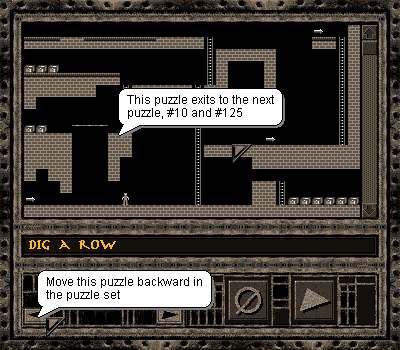
Updated puzzle viewer
Saving puzzles
You can save blank puzzles and puzzles without a runner. One slightly annoying feature of the original is you could not save either of these.
Toolbox
When you exit the editor, the toolbox position will be saved for next time you edit. If you want to move the toolbox back to its default position, simply double+click on the border of the toolbox.
Got a large monitor? In full-screen mode you can move the toolbox outside of the editor window to free up valuable screen real estate.
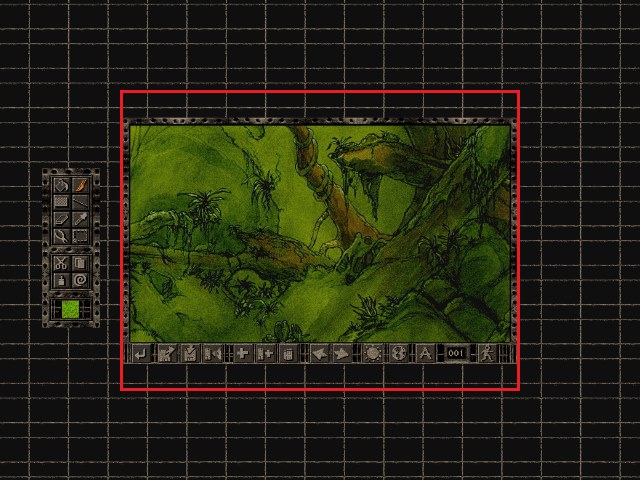
See more of what you edit by moving the toolbox in full-screen
Mouse
The mouse was underutilized in the original. Mainly due to the mouse being relatively basic when Lode Runner was made. Two main things where added; right+click to delete a tile and the mouse wheel. Neither features are ground-breaking, but they do greatly speed up puzzle creation. You can use the mouse wheel to go back and forth between puzzles or scroll quickly though the puzzle preview dialog.
- you can now hold down the CTRL/CMD key when using the line tool to paint every 2nd tile
Flip selection
The ability to copy, paste and flip/mirror selections greatly speeds up puzzle design when making mirrored puzzles. In the video below, I mirror the other half of the puzzle in under 10 seconds compared to about 2 minutes and 30 seconds manually painting it. You can read a complete post on flipping on the blog here.
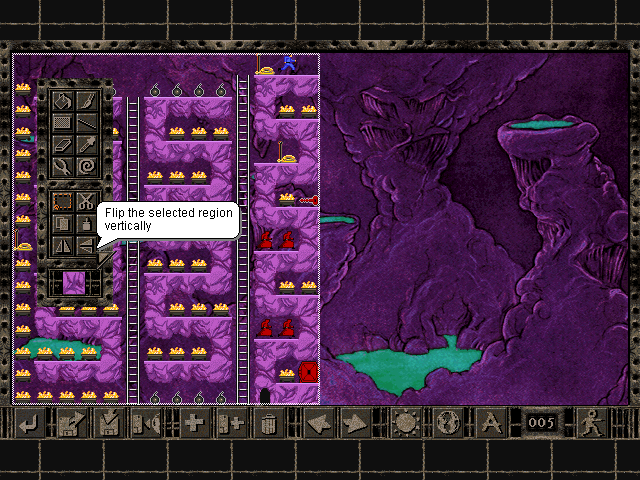
Flip now on the toolbox
Combining puzzle sets
The original Lode Runner Online: The Mad Monks' Revenge has always allowed you to add a single blank puzzle to a puzzle set. If you want to copy puzzles from an existing set, you'd have to select all, copy, then open your new set, add a blank puzzle and then paste. If you're doing this for 100 puzzles you'd need quite a bit of time spare. Not anymore!
*Combining two puzzle sets in seconds*You can read the complete post on combining puzzle sets on the blog here.
Grid
Want to make it easier to see where you are painting? You can use CTRL+G to show/hide a grid.

Easy to see empty area with the grid on
Random painting generator
Does looking at a completely blank puzzle daunt you? If you're like me and struggle coming up with puzzles from scratch then you can use the random puzzle generator feature to paint in some blocks to get you started. Simple press CTRL+R! You can use it as many times as you like.
*Just like magic*Settings + teleports
Setting up the teleport links between receivers in the original game is both time consuming and not very intuitive. If you have a teleport connecting to a receiver with the ID of ten for example and there are multiple receivers all with the same ID, which one does the teleport connect to? The answer is the furthest but you don't know that until you try out the puzzle.
You can now visualize teleport links. Just hover over a teleport with the adjust settings tool (pliers) and you'll see a line to the receiver it connects to. Hover over a receiver and you'll see all teleports that connect to it.
*Easy to visualize teleport links*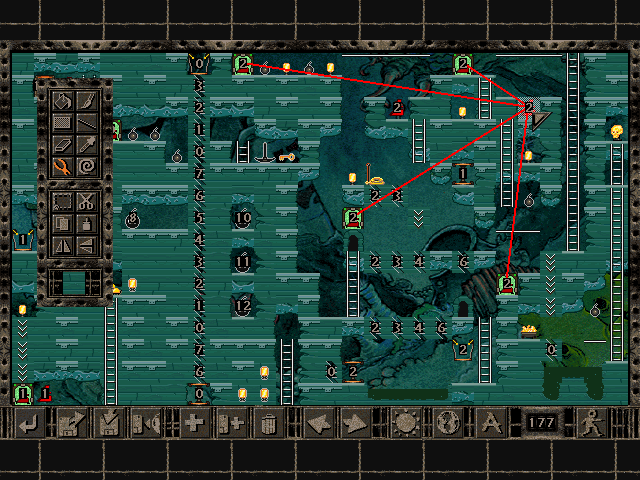
Easy to visualize monk entry links
Also, changing the setting value for items is now a lot faster; just hold down the mouse button. In the original, you had to click for every increment. Say goodbye to dozens and dozens of clicking!
Keyboard ninja support
Use TAB control support to highlight UI buttons and manoeuvrer the editor without the mouse. This simple underrated feature doesn't just apply to the editor. Read all about it in this blog post.
*Tab support for keyboard ninjas*You can also use the arrow keys to move the mouse cursor and 0-9 digit keys to paint - just the same as the Original 1983 Lode Runner!
World preview
The world preview dialog now shows you the full-screen world in the background and allows you to choose a music track (this replaces the old "music" file menu). To select music, simply right+click on the World you'd like the music from. That's it.
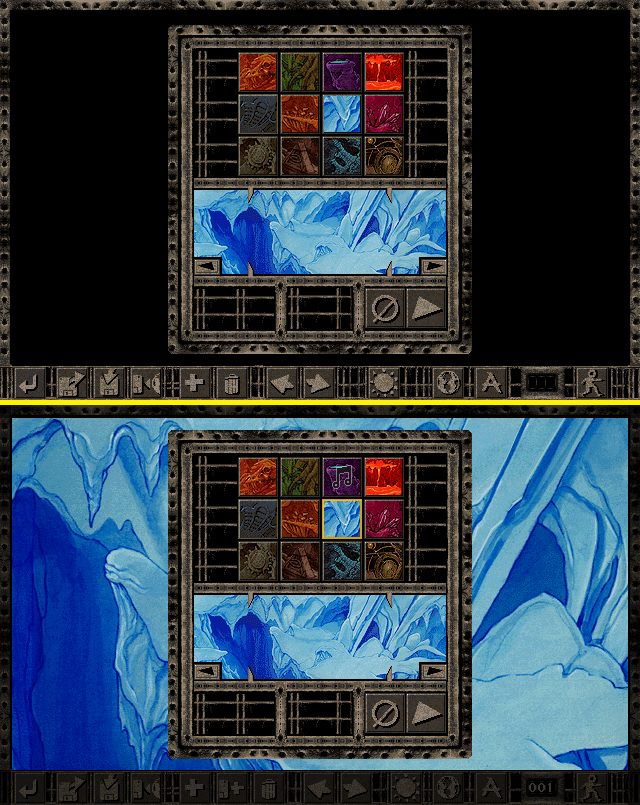
On TOP is the original and on the BOTTOM is the new
Also, when you select a world, the icon will remain pressed - this differs from the original but makes it easier to see which world is being displayed.
Revert changes
If you've made too many changes and you need to abandon the puzzle and reload it, simple click Lode puzzle and when you are prompted to save or cancel your changes, click the revert button to speedily reload the puzzle.
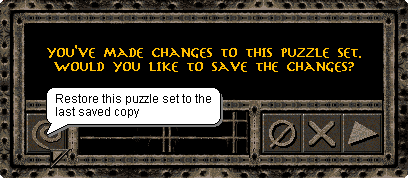
Misc
*Hold down CTRL/CMD key when using the line tool to paint every 2nd tile*Shortcuts
Shortcuts are your friend. All the original editor shortcuts work, plus some new ones added. I've tried to have the new shortcuts similar to Windows to make them more familiar.
CTRL+O open a puzzle set
CTRL+S save the puzzle set
CTRL+N create a new puzzle set
UP MOUSE SCROLL/PgUp view the previous puzzle in the set
DOWN MOUSE SCROLL/PgDn view the next puzzle in the set
CTRL+W change/view the current puzzle world
CTRL+T change the current puzzle title
CTRL+P opens the puzzle viewer
CTRL+Q/ESCAPE quit
CTRL+G show/hide grid
CTRL+Z undo
F5 try the current puzzle
F8 hides the toolbox
CTRL+C copies a selected region
CTRL+X cuts a selected region
CTRL+V pastes a copied region
CTRL+A select all
CTRL+DELETE deletes a selected region
CTRL+< flip a selected region horizontally
CTRL+. flip a selected region vertically
0 erases a tile
1 paints blastable blocks
2 paints solid blocks
3 paints ladders
4 paints monkey-bars
5 paints fall-through/trapdoor bocks
6 paints exit ladders
7 paints gold coins
8 paints a Mad Monk
9 paints Jake Peril
LEFT ARROW moves the mouse one tile to the left
RIGHT ARROW moves the mouse one tile to the right
UP ARROW moves the mouse up one tile
DOWN ARROW moves the mouse down one tile
